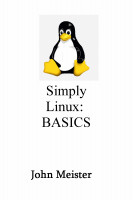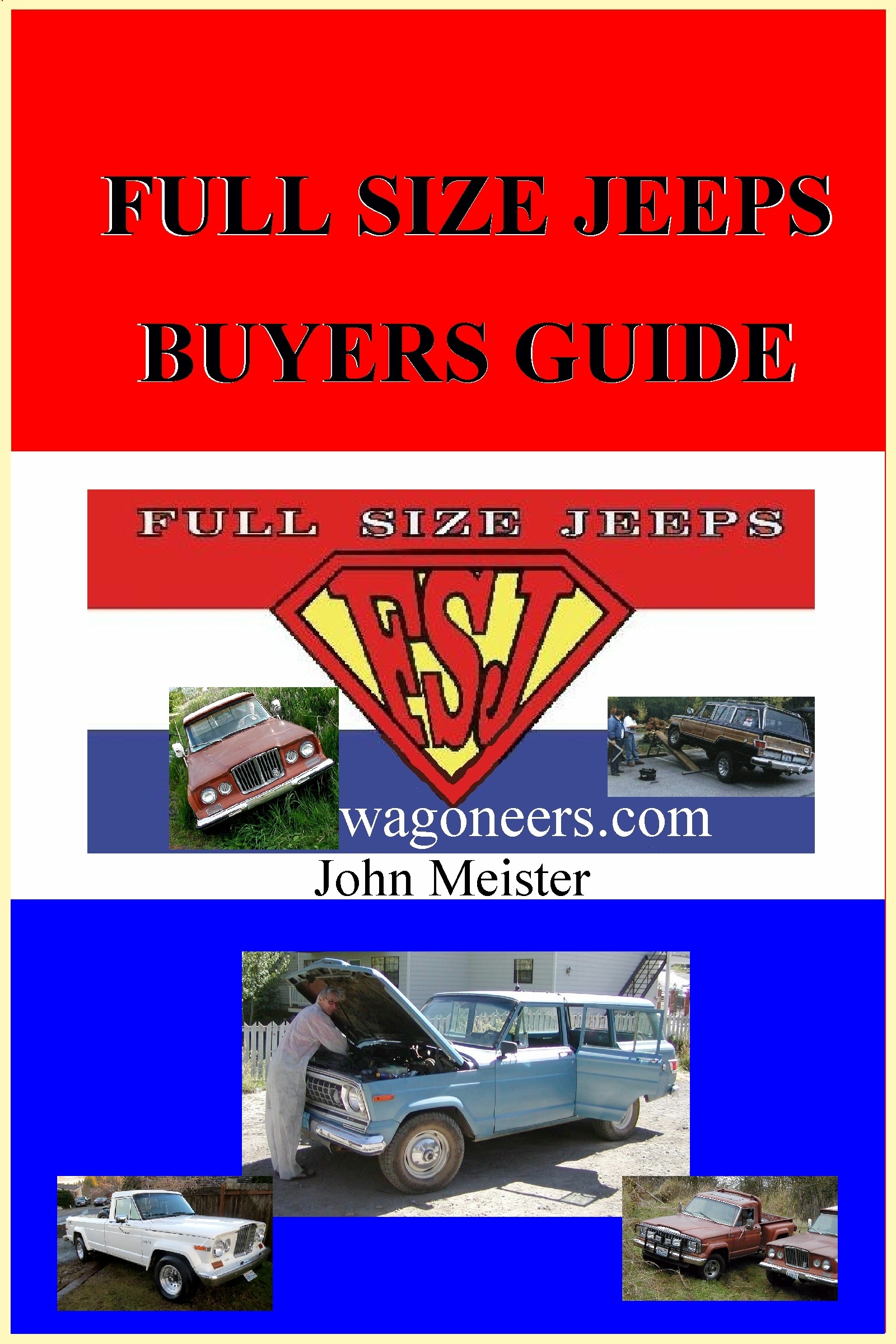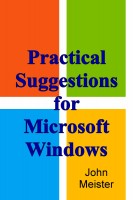when changing Microsoft systems - migrate your existing NTUSER.DAT file
...migrate your existing NTUSER.DAT file to save some time setting up your new Microsoft system.
this only sounds complicated and confusing... it's not bad, doesn't take long. I ran across this when
a corporate policy on the domain controller pushed an old copy of my NTUSER.dat file onto my system while
it was in use... messed things up... finally found another system in my lab that had a "safe" NTUSER.dat
file and moved it. And I've saved a lot of time setting up my systems by moving this file.
OH... if you do NOT log into your new system BEFORE you move this NTUSER.dat file you will confuse the
Microsoft security features and will need to create a completely new and different user or reinstall...
SO... LOG IN TO THE NEW BOX BEFORE YOU CHANGE THE NTUSER.DAT file... let it be all happy, then proceed.
and... make a backup of the new after logging in from the old... then copy your old one to the new box...
- the NTUSER.dat file contains a lot of user settings and configurations
- the NTUSER.dat file is locked when you are logged in
- you MUST log into the new system FIRST before replacing the NTUSER.dat file
- you can not be logged into either old or new system to copy and paste the NTUSER.dat file
- you will not be able to copy or move the NTUSER.dat file if you are logged in
- you will not be able to replace or delete the NTUSER.dat file if your are logged in.
- you can move your own NTUSER.dat file from another system, but you need admin
- you can move your own NTUSER.dat file as a different user, but you need admin
- you can copy your old NTUSER.dat file onto your new computer if you have admin.
- before copying your existing NTUSER.dat file, log out of your old computer.
- then from A DIFFERENT computer, with as you as admin or with a person who has admin you can copy and replace.
- make a back up copy of the "new" ntuser.dat on the "new" box as NTUSER.dat-ORIGINAL (just in case)
The easist method is from a "neutral (3rd) system",
use win explorer or a COMMAND WINDOW to copy from the OLD system to the new system:
FROM A DOS COMMAND PROMPT, TYPE:
first make a backup copy on the new box (after logging in):
copy \\newbox\c$\Users\YOURNAME\NTUSER.dat \\newbox\C$\newbox\Users\YOURNAME\NTUSER.dat-ORIGINAL
then copy your existing file to the new box
copy \\oldbox\c$\Users\YOURNAME\NTUSER.dat \\newbox\C$\newbox\Users\YOURNAME\NTUSER.dat
You can do this from Windows Explorer (from your old system or a neutral system)
In the address bar enter: \\newbox\C$
then change to \Users\YOURNAME\
and then rename NTUSER.dat ntuser.dat-ORIGINAL
SUMMARY OF STEPS:
1) log into new box - log out - connected to the network
2) log off of old box - connected to the network
3) log into another system where you have admin rights
4) connect to the new box via windows explorer
5) rename existing NTUSER.dat file to ORIG-NTUSER.dat
6) connect to the old box via win explorer
7) copy NTUSER.DAT file from old system, paste to NEW system.
8) log into new box and check settings.
When you log into your new computer and about 95% of your settings will move over if the same 0s and about 70% if you "upgrade".
only two computers? with admin on both...
IF YOU ONLY HAVE TWO systems:
1) make a copy of your old NTUSER.DAT file on the old system from your new computer into a "safe" directory on the new system.
NOTE: a "safe" directory is one that you have rights to but is NOT within the control of Windows, safest is to create
a local directory and copy it there temporarily. It might work with "my documents", but not a good idea. And you
can NOT put it into your "Users" directory... it's a special system file and if put there it could corrupt things.
2) then log out of the new system, log into the old and use a Command window or Windows explorer to:
a) rename the "new" original to NTUSER.dat-ORIGINAL
b) move the "old" NTUSER.dat file from the "safe" directory into your Users directory.
|