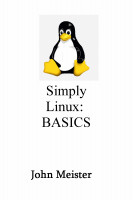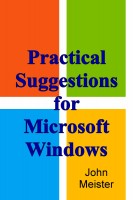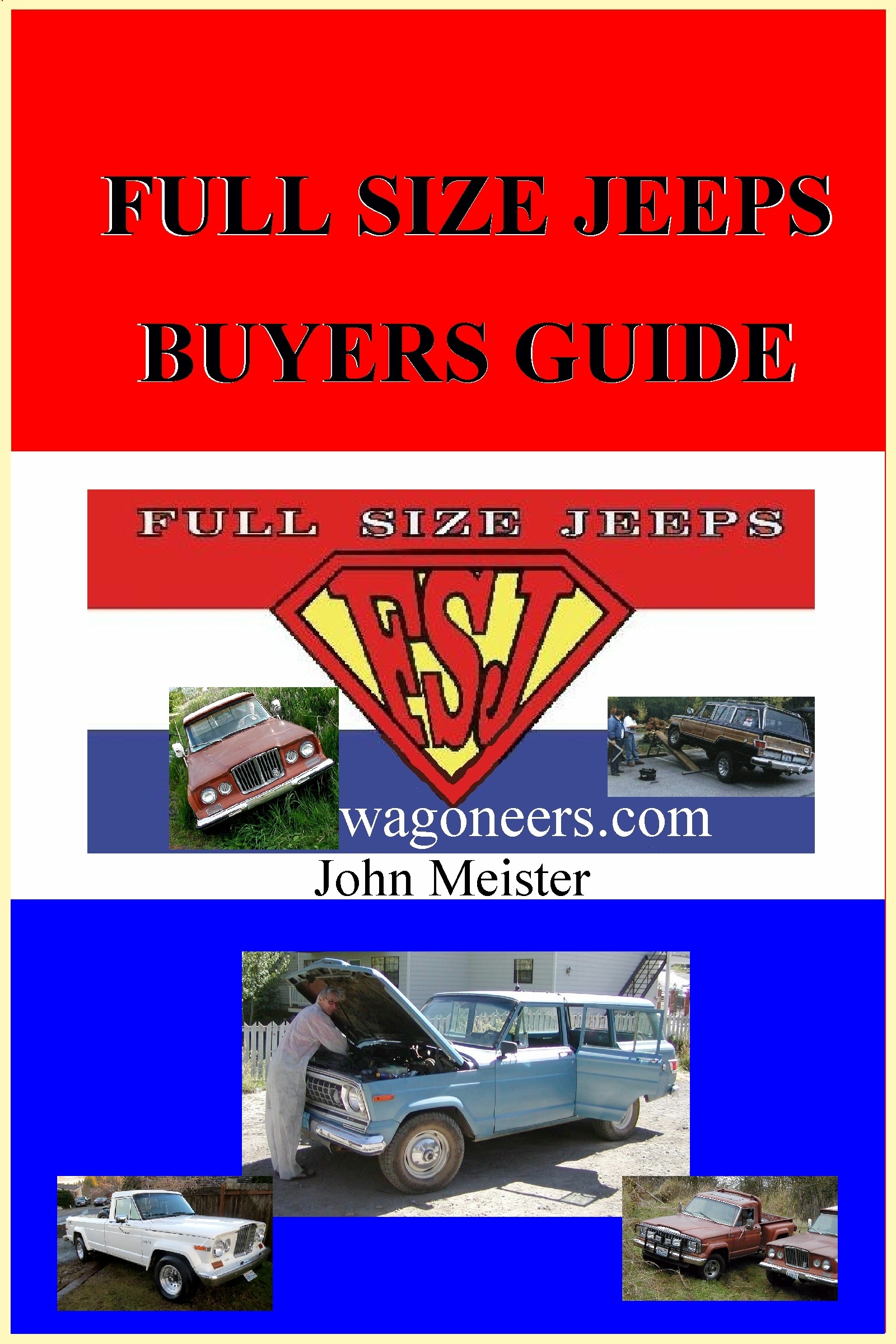Setup Task Manager for Auto Reboot Weekly1. Launch Task Scheduler. 2. Click Action and select Create Basic task. 3. Type AutoRestart (or others you want) in the Name box and click Next. 4. Select Daily and click Next 5. Type the time you want to restart the computer and click Next. 6. Select Start a program and click Next. 7. Click Brower and navigate to %SystemRoot%\System32 and select Shutdown.exe and click Open. Type –F –R in the Add arguments (optional) box and click Next. 8. Click Finish. C:\Windows\System32\shutdown.exe |