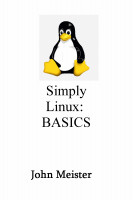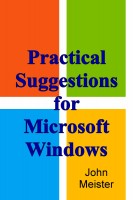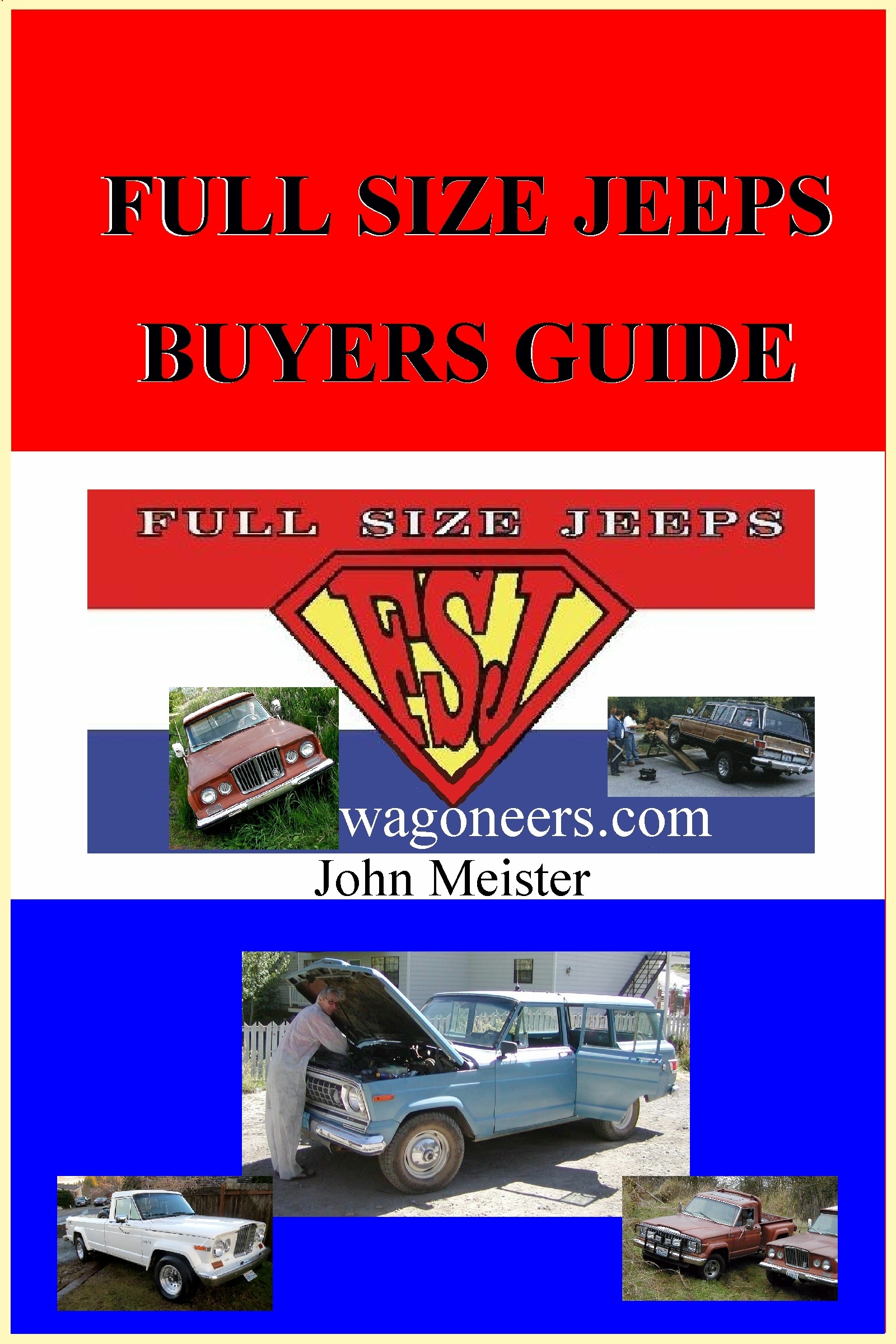HOW TO USE VNCSERVER
VIEWING LINUX DESKTOP FROM A WINDOWS SYSTEM
---------------------------------------------------------------------
FIRST TIME SET UP OF VNCSERVER (system you want to connect to)
---------------------------------------------------------------------
1. Open a terminal and run command: vncserver
---------------------------------------------------------------------
2. First time you will be prompted to set up a password
1. this should not be the same as your normal login password
2. You should then get a message:
New 'hostname:1 (username)' Desktop is hostname:1.
Starting applications specified in /home/username/.vnc/xstartup
Log file is /home/username/.vnc/hostname:1.log
(when you look in log you will see that VNC connections are on port 5901
and HTTP connections are on port 5801 (numbers vary by system)
---------------------------------------------------------------------
3. Note the session (display) number that vncserver is running.
There may be multiple sessions.
---------------------------------------------------------------------
4. vncserver will not work if a firewall is running, OPTIONS:
1. Disable your firewall (not always recommended)
[SuSe] SuSEfirewall2 stop
2. [SuSe] use YAST and xinet services to open port
---------------------------------------------------------------------
5. SuSe: In order to get full graphic desktop, you need to
add the following two lines to the beginning of the
vi $HOME/.vnc/xstartup :
#!/bin/sh
unset SESSION_MANAGER
exec /etc/X11/xinit/xinitrc
xrdb $HOME/.Xresources
xsetroot -solid grey
xterm -geometry 80x24+10+10 -ls -title "$VNCDESKTOP Desktop" &
# twm &
---------------------------------------------------------------------
6. Stop and Restart vncserver
vncserver -kill :1
vncserver
---------------------------------------------------------------------
7. Resetting vncpasswd. You can reset the vncpasswd by running the
command
vncpasswd
---------------------------------------------------------------------
NOTE: enabling the scroll lock will pass keystrokes such as
Ctrl-Tab and Alt-Tab to the viewer.
FIRST TIME SETUP OF WINDOWS LAPTOP (client):
1. Install vncviewer on laptop.
2. Click on vnc and then you should see:
* http://www.tightvnc.com/ -- view X apps remotely
* tightvnc-1.2.9-setup.exe
from: http://www.tightvnc.com/download.html
* In the installation process select vncviewer.exe and vncviewer.exe
should install. Make a shortcut to your desktop.
---------------------------------------------------------------------
USING VNC:
1. On the server, start the vncserver by running
vncserver
Make note of the display number (:1). (see log file)
2. On the Client (laptop). Click on the vncviewer icon, or open firefox.
3. Put in the name of server and display number: ie. server.some-company.com:2
4. Enter the password.
5. Your desktop should appear
---------------------------------------------------------------------
IMPORTANT: AFTER YOU HAVE FINISHED USING YOUR SESSION, YOU SHOULD STOP
THE VNC ON THE SERVER
(ESPECIALLY IF YOU ARE RUNNING AS ROOT) BY RUNNING THIS COMMAND
ON THE CLIENT
Bring up a terminal and run:
vncserver -kill :display number
example: vncserver -kill :1
---------------------------------------------------------------------
Fri May 4 12:11:40 2007 - updated for SuSE only 3 July 2008
---------------------------------------------------------------------
update 31 Mar 2015 - using VNC got "RFB 003.008"
a SuSE forum suggested using lsof -i to see if the port was open. (it apparently is, see below)
------------------------------------------------
--> lsof -i
COMMAND PID USER FD TYPE DEVICE SIZE/OFF NODE NAME
firefox 1796 john 62u IPv4 14616454 0t0 UDP *:ssdp
nxnode.bi 25180 john 7u IPv4 14583621 0t0 TCP localhost:35607->localhost:22919 (ESTABLISHED)
nxnode.bi 25180 john 15u IPv4 14585886 0t0 TCP localhost:afs3-callback (LISTEN)
nxnode.bi 25180 john 16u IPv4 14584371 0t0 TCP localhost:entextnetwk (LISTEN)
nxnode.bi 25180 john 17u IPv4 14584916 0t0 TCP localhost:35870->localhost:icl-twobase2 (ESTABLISHED)
nxnode.bi 25180 john 30u IPv4 14612319 0t0 UDP *:43890
nxclient. 25365 john 10u IPv4 14584543 0t0 TCP localhost:icl-twobase2 (LISTEN)
nxclient. 25365 john 13u IPv4 14584544 0t0 TCP localhost:icl-twobase2->localhost:35870 (ESTABLISHED)
nxnode.bi 27762 john 4u IPv4 14612176 0t0 TCP Wagoneers.com:terabase->10.1.10.10:65060 (ESTABLISHED)
nxnode.bi 27762 john 19u IPv4 14612253 0t0 TCP localhost:26002 (LISTEN)
nxnode.bi 27762 john 20u IPv4 14612254 0t0 TCP localhost:entexthigh (LISTEN)
nxnode.bi 27762 john 26u IPv4 14612319 0t0 UDP *:43890
Xvnc 28204 john 0u IPv6 14616036 0t0 TCP *:x11 (LISTEN)
Xvnc 28204 john 1u IPv4 14616037 0t0 TCP *:x11 (LISTEN)
Xvnc 28204 john 6u IPv4 14616042 0t0 TCP *:5901 (LISTEN)
Xvnc 28204 john 7u IPv4 14616043 0t0 TCP *:5801 (LISTEN)
nxnode.bi 28286 john 7u IPv4 14615120 0t0 TCP localhost:35788->localhost:22919 (ESTABLISHED)
nxnode.bi 28286 john 15u IPv4 14615148 0t0 TCP localhost:afs3-vlserver (LISTEN)
nxnode.bi 28286 john 16u IPv4 14616199 0t0 TCP localhost:entextmed (LISTEN)
nxnode.bi 28286 john 21u IPv4 14583756 0t0 UDP *:mdns
nxnode.bi 28286 john 22u IPv4 14583768 0t0 UDP Wagoneers.com:mdns
------------------------------------------------
|