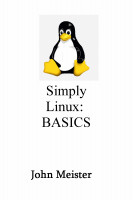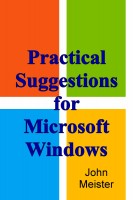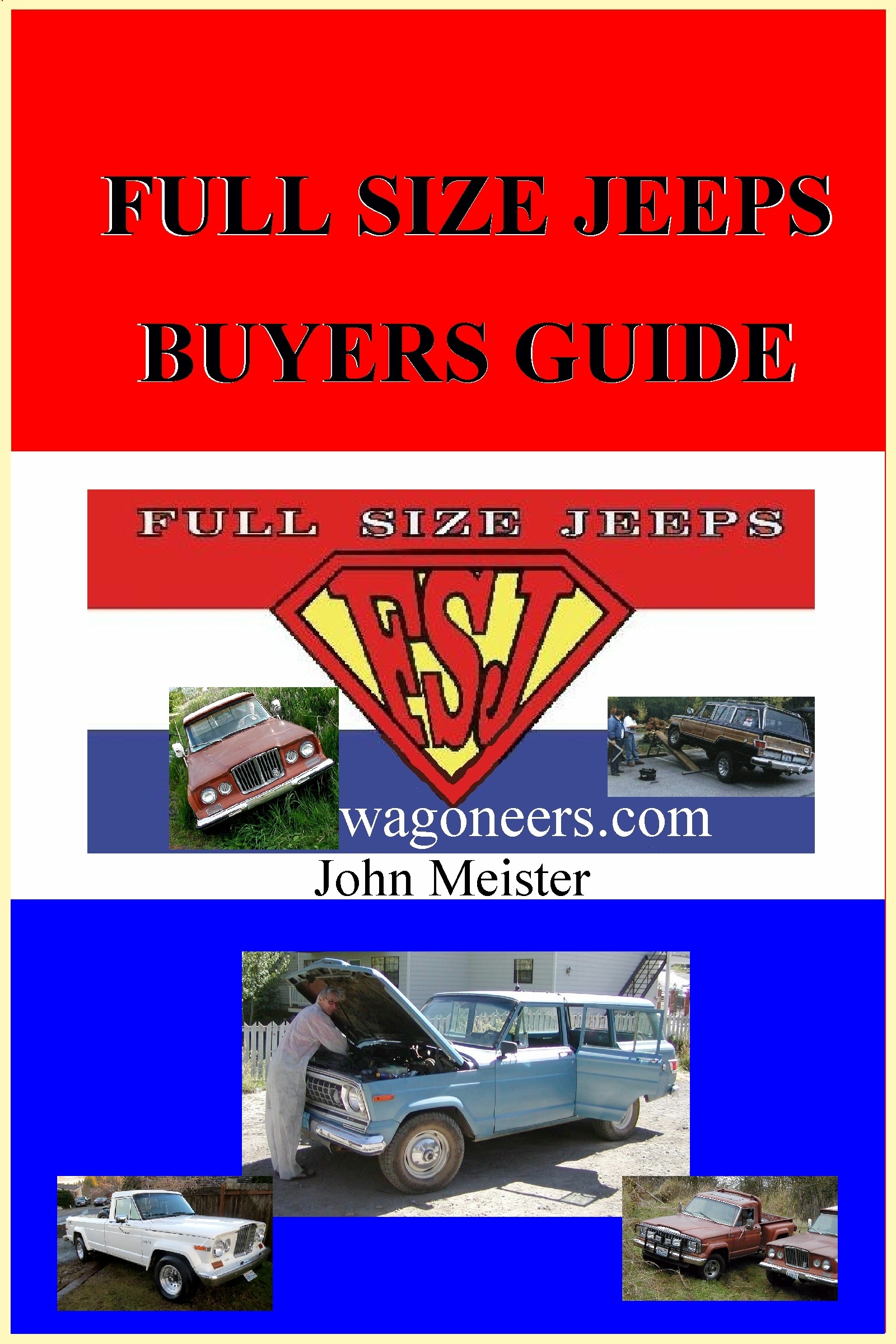quick overview of setup process; how-to-install-openoffice.txt
(apt-get debian based: unbuntu, mint... for SuSE use zypper commands)
apt-get remove libreoffice-*
cp OpenOffice/opt-openoffice.tar /
cd / ; tar xvf opt-openoffice.tar
alien openoffice4.1.1-freedesktop-menus-4.1.1-9775.noarch.rpm
dpkg -i openoffice4.1.1-freedesktop-menus_4.1.1-9776_all.deb
ls -al /usr/bin/soffice
rm /usr/bin/soffice # remove link
create: /usr/bin/soffice -> /opt/openoffice4/program/soffice
# lrwxrwxrwx 1 root root 32 May 25 00:59 /usr/bin/soffice -> /opt/openoffice4/program/soffice
Linux Pre-installation Notes
The following preinstallation steps are recommended for Linux distributions.
These should be taken to assure that you have a clean install of Apache OpenOffice due to
internal considerations and/or the installation of LibreOffice, if it exists, on your system.
Check to see if LibreOffice has re-routed the OpenOffice binary.
Type "whereis soffice" from a console.
If this is symlinked to libreoffice, remove the symlink.
This will NOT remove LibreOffice, this will only disallow LibreOffice to redirect the normal
OpenOffice binary -- typically /usr/bin/soffice -- to libreoffice instead.
Due to directory structure changes in Apache OpenOffice 4.x versions, your older Openoffice 3.x should
be deleted entirely by a new install or update process. This is normal. If you experience problems
using the "update" process, please remove the old OpenOffice 3.x packages manually.
If you have been testing one of the older developer snapshots, not the released version, revision 150370,
completely remove this old version before attempting a new install or update.
See java requirements.
Installation Steps -- RPM or DEB: Download to Installation Directory, Unpack
Review the System Requirements
Download your favorite Linux version of Apache OpenOffice
Unpack the downloaded package to prepare for installation.
The following command should work: tar -xvzf "linux package name".tar.gz
where "linux package name" is the beginning part of the archive you just downloaded.
This will create an installation directory.
The name of the installation directory will likely be the language abbreviation for the install set, e.g., en-US.
Add the install directory as a "local repository" for your GUI package manager if possible.
This will enable you to do a GUI install rather than command line.
Desktop integration.
Desktop integration for deb-based systems requires installation of one package.
Historically, for rpm based systems, OpenOffice has provided desktop integration packages for
madriva, redhat, suse, and now freedesktop. These packages are located in the desktop-integration subdirectory of the install directory.
Many desktop window managers like KDE4, Gnome3, and Unity now adhere to the freedsktop.org standard for icon placement and
mime-type definitions. For this reason, you may want to install the freedesktop desktop integration package first before trying the others.
Linux RPM-based Installation
su to root, if necessary, and navigate to Apache OpenOffice installation directory.
You will likely need to be root to run the rpm command to install the software.
cd into the RPMS subdirectory of the installation directory.
You should see a lot of rpms here and one sub-directory called "desktop-integration".
Install this new version by typing rpm -Uvih *rpm.
By default, this will install Apache OpenOffice in your /opt directory.
Alternatively, you can use a GUI package installer, reference the installation directory, and install all rpms at the top level. This may also aid you in determing any dependency problems if they exist.
Install the desktop integration features for your setup.
cd to desktop-integration (in the installation directory),
and install an appropriate desktop interface using RPM. (Try the freedesktop-menus first.)
Finally, start up Apache OpenOffice 4.x.x to insure it's working.
Script started on Tue Dec 16 21:43:33 2014
------------------------------------------------
root@tux-deluxe [/root]
------------------------------------------------
cp /home/john/DOWNLOADS/Apache_OpenOffice_4.1.1_Linux_x86-64_install-rpm_en-US.tar.gz .
------------------------------------------------
root@tux-deluxe [/root]
------------------------------------------------
--> tar -xvzf Apache_OpenOffice_4.1.1_Linux_x86-64_install-rpm_en-US.tar.gz
en-US/
en-US/readmes/
en-US/readmes/README_en-US.html
en-US/readmes/README_en-US
en-US/RPMS/
en-US/RPMS/openoffice-xsltfilter-4.1.1-9775.x86_64.rpm
------------------------------------------------
root@tux-deluxe [/root]
------------------------------------------------
--> whereis soffice
soffice: /usr/bin/soffice
------------------------------------------------
root@tux-deluxe [/root]
------------------------------------------------
--> ls -al /usr/bin/soffice
lrwxrwxrwx 1 root root 36 Dec 6 22:56 /usr/bin/soffice -> ../lib64/libreoffice/program/soffice
------------------------------------------------
root@tux-deluxe [/root]
------------------------------------------------
--> rm /usr/bin/soffice
rm: remove symbolic link ‘/usr/bin/soffice’? y
------------------------------------------------
root@tux-deluxe [/root/en-US/RPMS]
------------------------------------------------
--> rpm -Uvih *rpm
Preparing... ################################# [100%]
Updating / installing...
1:openoffice-ure-4.1.1-9775 ################################# [ 92%]
2:openoffice-core01-4.1.1-9775 ################################# [ 95%]
3:openoffice-en-US-4.1.1-9775 ################################# [ 97%]
4:openoffice-impress-4.1.1-9775 ################################# [110%]
5:openoffice-en-US-base-4.1.1-9775 ################################# [112%]
6:openoffice-en-US-calc-4.1.1-9775 ################################# [ 15%]
7:openoffice-en-US-draw-4.1.1-9775 ################################# [117%]
8:openoffice-en-US-help-4.1.1-9775 ################################# [ 20%]
9:openoffice-en-US-impress-4.1.1-97################################# [122%]
10:openoffice-en-US-math-4.1.1-9775 ################################# [124%]
11:openoffice-en-US-res-4.1.1-9775 ################################# [ 27%]
12:openoffice-en-US-writer-4.1.1-977################################# [ 29%]
13:openoffice-base-4.1.1-9775 ################################# [ 32%]
14:openoffice-calc-4.1.1-9775 ################################# [ 34%]
15:openoffice-core02-4.1.1-9775 ################################# [ 37%]
16:openoffice-core03-4.1.1-9775 ################################# [ 39%]
17:openoffice-core04-4.1.1-9775 ################################# [ 41%]
18:openoffice-core05-4.1.1-9775 ################################# [ 44%]
19:openoffice-core06-4.1.1-9775 ################################# [ 46%]
20:openoffice-core07-4.1.1-9775 ################################# [149%]
21:openoffice-draw-4.1.1-9775 ################################# [151%]
22:openoffice-images-4.1.1-9775 ################################# [ 54%]
23:openoffice-4.1.1-9775 ################################# [156%]
24:openoffice-math-4.1.1-9775 ################################# [159%]
25:openoffice-writer-4.1.1-9775 ################################# [ 61%]
26:openoffice-brand-writer-4.1.1-977################################# [163%]
27:openoffice-brand-math-4.1.1-9775 ################################# [166%]
28:openoffice-brand-base-4.1.1-9775 ################################# [168%]
29:openoffice-brand-calc-4.1.1-9775 ################################# [171%]
30:openoffice-brand-draw-4.1.1-9775 ################################# [173%]
31:openoffice-brand-en-US-4.1.1-9775################################# [176%]
32:openoffice-brand-impress-4.1.1-97################################# [178%]
33:openoffice-ogltrans-4.1.1-9775 ################################# [ 80%]
34:openoffice-gnome-integration-4.1.################################# [183%]
35:openoffice-graphicfilter-4.1.1-97################################# [185%]
36:openoffice-javafilter-4.1.1-9775 ################################# [188%]
37:openoffice-onlineupdate-4.1.1-977################################# [190%]
38:openoffice-ooofonts-4.1.1-9775 ################################# [ 93%]
39:openoffice-ooolinguistic-4.1.1-97################################# [195%]
40:openoffice-pyuno-4.1.1-9775 ################################# [ 98%]
41:openoffice-xsltfilter-4.1.1-9775 ################################# [100%]
/en-US/RPMS
------------------------------------------------
root@tux-deluxe [/root/en-US/RPMS]
------------------------------------------------
--> yast2
add path to RPMS to software repositories using Yast
/en-US/RPMS
open software management, edit the path to the apache open office rpms to select desktop integration
------------------------------------------------
root@tux-deluxe [/root/en-US/RPMS]
------------------------------------------------
--> which soffice
/usr/bin/soffice
------------------------------------------------
root@tux-deluxe [/root/en-US/RPMS]
------------------------------------------------
--> ls -al /usr/bin/soffice
lrwxrwxrwx 1 root root 32 Dec 16 21:53 /usr/bin/soffice -> /opt/openoffice4/program/soffice
------------------------------------------------
root@tux-deluxe [/root/en-US/RPMS]
------------------------------------------------
--> exit
exit
menu now contains listing for both LibreOffice and OpenOffice
Script done on Tue Dec 16 22:28:42 2014
|